The blinking orange means it’s having trouble connecting to WiFi or finishing setup. This often happens due to weak signal, power issues, or firmware glitches. Restarting the camera, checking connections, or resetting it usually fixes the problem.
“Stay tuned with us as we dive deeper into the blinking orange issue. We’ll explain what it means, why it happens, and how you can fix it quickly to keep your home security running smoothly.”
Introduction to Xfinity Camera Blinking Orange
Smart home security systems rely on stable connections and clear signals to work properly. So, when your Xfinity Camera starts blinking orange, it can be frustrating and worrying. This blinking light often signals a problem preventing the camera from working as expected. It could be a power issue, a weak WiFi signal, or even a software glitch.
Understanding what this orange blinking means and how to fix it is key to restoring your camera’s performance. This guide will walk you through everything — what the blinking orange light means, what causes it, and how to troubleshoot the issue effectively. By the end, you’ll know exactly what steps to take to get your Xfinity camera back online and working reliably again.
What the Blinking Orange Light Means on Xfinity Cameras
The Xfinity camera blinking orange 3 times is a common pattern users see when the camera tries and fails to connect to WiFi. Sometimes you might also notice the Xfinity camera blinking orange and red, which often happens when the camera is in setup mode but loses signal midway.
The blinking orange light usually means it’s having trouble connecting to your WiFi network or is stuck during setup. When your camera can’t establish a stable connection, it will flash orange to warn you. Sometimes, this can also happen after a power outage or when your router resets.
It’s essentially your camera’s way of saying, “I’m on, but I can’t reach the internet.” Until that connection is restored, your camera won’t stream video or record clips. The blinking orange light can also appear if the camera is trying to download new firmware but fails to complete the process.
Understanding Xfinity Camera Light Indicators
Your Xfinity camera uses different colored lights to show its status. Each color means something specific. For example, a Xfinity Camera blinking green usually signals that it’s successfully connected and streaming. The Xfinity camera blinking red often shows an error or a failed connection attempt.
A solid white light typically means the camera is connected and working fine. A blinking white light often means it’s in pairing mode. A Xfinity camera blinking green after reset means it has reconnected to your network successfully after being reset.
The blinking orange light stands out because it indicates something is wrong with the connection process. If your camera stays stuck on blinking orange for more than a few minutes, it means it’s not connecting to your WiFi network.
Common Causes of Blinking Orange Light
Several things can trigger the blinking orange light on your Xfinity camera. One of the most common causes is Xfinity camera not connecting to WiFi because of a weak or unstable signal. If your camera is far from the router or there’s interference from walls or other electronics, the signal may drop.
Power supply problems are another common reason. If the power cable is loose or the adapter isn’t delivering enough power, the camera can’t start properly. Software glitches, outdated firmware, or a failed update can also leave the camera stuck.
Sometimes the Xfinity Camera blinking orange after reset happens if it struggles to reconnect to WiFi during setup. In rare cases, a hardware fault like a damaged network card can be the cause.
How to Fix Xfinity Camera Blinking Orange
Fixing the blinking orange light involves working through a few simple steps. The goal is to restore a stable power source and a solid WiFi connection. It’s best to go step by step so you don’t overlook anything.
You’ll start by checking the basics like power and cables. Then you can restart the camera and your router. If that doesn’t work, move on to network checks, software updates, and a possible factory reset. Each of these steps helps eliminate one possible cause until you find the real issue.
Check Power Supply and Cables
Start with the simplest fix — checking the power. Make sure the power adapter is securely plugged into both the wall socket and the camera. Loose connections can cut power intermittently, causing the camera to reboot and blink orange.
Also, check that the power outlet is working by testing it with another device. If you’re using an extension cord or power strip, try plugging the adapter directly into the wall. Inspect the cable for any signs of damage or fraying. A damaged cable can fail to deliver consistent power, which confuses the camera’s startup process.
Fixing a weak power connection is often enough to stop the orange blinking if the issue was caused by unstable voltage.
Restart or Power Cycle the Camera
If power isn’t the problem, try restarting the camera. Unplug the power cable, wait about 10 seconds, and plug it back in. This gives the camera a clean start. Sometimes, software processes get stuck, and a simple restart clears them out.
It’s also a good idea to restart your WiFi router. A quick reboot can refresh the network and clear temporary connection errors. Once the camera and router restart, watch to see if the blinking orange light goes away.
Verify WiFi Connection and Signal Strength
If restarting didn’t work, the issue might be your network. Weak or unstable WiFi is a major cause of Xfinity camera not connecting to WiFi errors. Move the camera closer to your router and see if the light changes.
Check your router’s signal strength using your phone in the same spot where the camera sits. If the signal is low, consider using a WiFi extender to improve coverage. Make sure your internet service is active and stable by testing other devices.
Once the signal is strong, try setting up the camera again to see if it connects without blinking orange.
Update Camera Firmware and Software
Outdated firmware can also trigger connection issues. Use the Xfinity Home app to check if your camera has any pending updates. Keeping the firmware current helps fix known bugs that could cause the blinking light problem.
Updating the firmware requires a stable internet connection, so do it when your network is strong. After updating, restart the camera and see if the orange light disappears.
Reset the Camera to Factory Settings
If nothing else works, you may need to do a full factory reset. This is useful when the Xfinity Camera blinking orange after reset continues because the initial setup failed. Press and hold the reset button on the back of the camera for about 10–15 seconds until the light changes.
After the reset, use the app to set it up again as a new device. Make sure your WiFi signal is strong during this process. A clean setup often clears stubborn connection problems that cause the orange blinking.
Advanced Troubleshooting Tips
If the blinking continues, go deeper. Log in to your router’s admin panel to check if the camera appears as a connected device. Sometimes the camera connects but doesn’t get an IP address. Assigning a static IP can help.
You can also check if your network is blocking the camera. Make sure the firewall or parental controls aren’t interfering. Try connecting the camera to a different WiFi network temporarily to rule out issues with your home router.
Users sometimes share helpful fixes on Xfinity camera blinking orange Reddit threads, where you can read real-world solutions others have tried successfully.
Preventing the Blinking Orange Issue in the Future
Once your camera is working again, prevent the issue from coming back. Keep the firmware updated regularly. Place your camera within strong WiFi range and avoid areas with thick walls or heavy interference.
Check cables from time to time to ensure they’re not loose or worn out. Restart your camera occasionally to keep it running smoothly. Good maintenance helps keep the blinking orange light from returning.
When to Contact Xfinity Support
If you’ve tried all the fixes and your camera is still blinking orange, it’s time to contact Xfinity support. There might be a deeper hardware issue that needs professional help.
They can run remote diagnostics or arrange a replacement if your camera is under warranty. Don’t hesitate to reach out if nothing else works — it saves time and ensures your security system stays reliable.
Frequently Asked Questions
Q1. Why is my Xfinity camera blinking orange 3 times?
This pattern often shows a failed attempt to connect to WiFi. Check your signal strength and restart the camera.
Q2. What does Xfinity camera blinking orange and red mean?
It usually means the camera started setup but lost WiFi connection midway. Restart the setup process.
Q3. My Xfinity Camera blinking orange after reset — what should I do?
Ensure your WiFi signal is strong and follow the setup steps in the app carefully to complete the connection.
Q4. Why is my Xfinity camera not connecting to WiFi?
Weak signal, incorrect WiFi password, or network interference can cause this. Moving the camera closer to the router often helps.
Q5. What does it mean if my Xfinity camera blinking green after reset?
It means it has reconnected successfully to your WiFi after the reset and is working normally.
Conclusion
A Xfinity camera blinking orange light is usually a sign of a simple problem like weak WiFi, power issues, or a software glitch. By checking power, restarting devices, improving signal strength, updating firmware, or doing a factory reset, you can get your camera working again quickly.
If nothing works, contact Xfinity support for expert help. Fixing the blinking orange issue will get your camera back online so you can rely on it for home security once again.
Also Read:


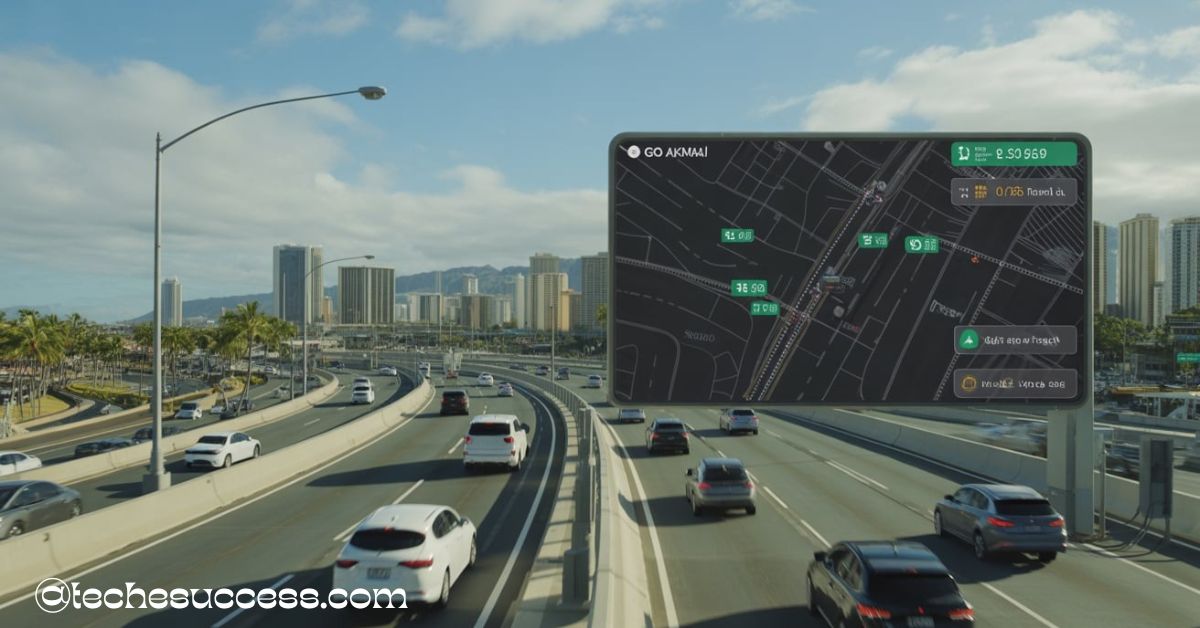










Leave a Reply